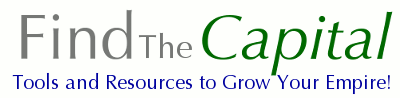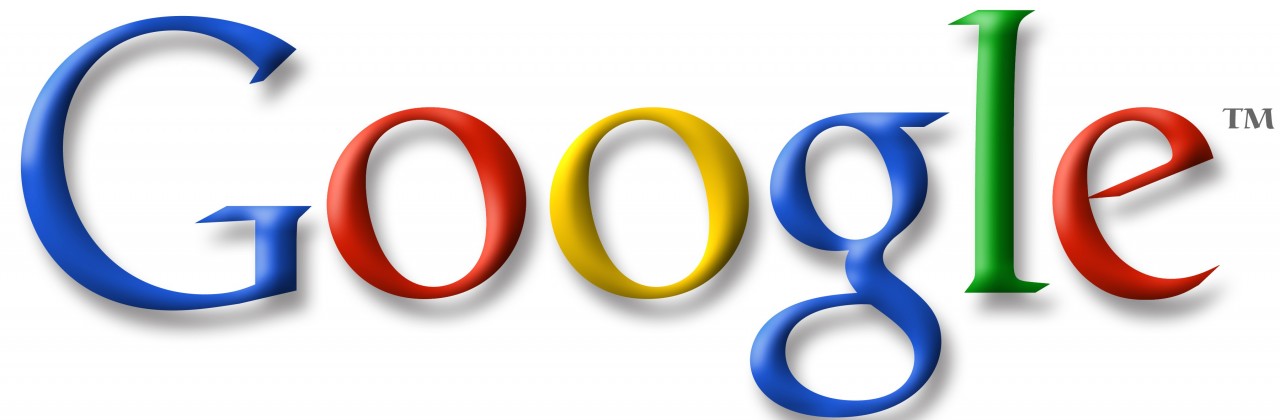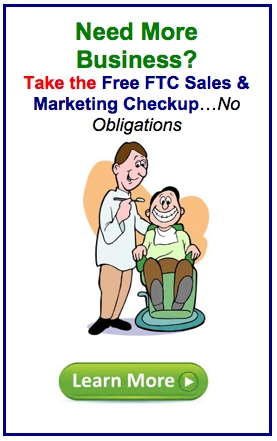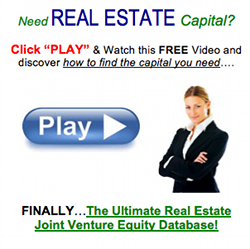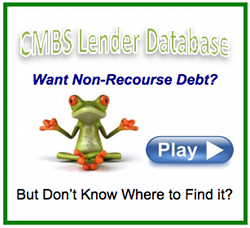How to Get Started on Google+
Warning: Use of undefined constant user_level - assumed 'user_level' (this will throw an Error in a future version of PHP) in /home/zzgspc5zic0z/domains/findthecapital.com/html/wp-content/plugins/ultimate-google-analytics/ultimate_ga.php on line 524
Article by Guy Kawasaki,
In his book, What the Plus! Google+ For the Rest of Us, author Guy Kawasaki details strategies, tactics and time-savers to create an effective presence and attract followers, engage the right people, and promote your brand. In this edited excerpt, Kawasaki explains how to get started on Google+, which has garnered over 250 million active users since its beta test in June 2011.
Since Google can divert the river and owns the playing field, you may find it hard to avoid Google+. Here’s how to get started:
Sign up for a Google account that enables you to use all the Google products. Keep your name simple, which will make it easier for people to remember you and find your Google+ post.
The next step is to find people to “circle.” When you’ve circled approximately 50 people, Google+ gets really interesting. This process will only take a few minutes but will yield many hours of enlightenment, engagement, and enjoyment.
Google+ provides multiple options to get started. First, you can click on “Find people” to search for people you already know. Don’t be disappointed if all your BFFs (best friends for life) aren’t already on Google+; this is a chance to make new BFFs.
Second, you can click on categories of people, such as “Entertainment” or “Fun & Interesting.” Google compiled a list of “Picks” based on the fame and level of activity of the people. You can add these entire preselected circles or individual people.
There are a few simple ways to decide whether to circle someone:
- Does the person have a pleasant profile photo? The lack of a profile photo indicates that the person is clueless, a newbie, or a spammer. When there is a photo, you can infer a lot about the person.
- How many people have circled the person? Lots of followers doesn’t necessarily mean the person is worth circling, but it’s a pretty good data point. There’s usually a bad reason someone only has a handful of followers.
- When was the last time the person shared a post? This will show if the person is active on Google+. There’s no sense following someone who isn’t active because the purpose of circling a person is to generate interaction.
- Are the person’s posts shared by many people, and commented upon? People who share posts that generate more than 10 shares and more than 10 comments tend to be interesting.
An easy way to check out a person is to use Chrome, Google’s browser, and install a Chrome browser extension called “CircleCount.” Then, when you mouse-over a person’s name, you’ll see the follower history and the average number of shares and comments.
Now that you’ve circled a few people, it’s time to explore how to navigate Google+. The nine buttons in the vertical navigation ribbon on the left side of the page are the primary ways to navigate Google+ itself. Here’s what the buttons do:
- Home: On Google+, home is where the “stream” is. This button displays your “stream” of what the people you follow have posted. Think of Home as your “news feed.”
- Profile: When you want to see what you’ve posted, click on this button. It will show you all your posts, and it’s a good way to manually check for new comments on your posts.
- Explore: This will take you to a page that explains Google+ features as well as the posts that have the most comments and shares.
- Events: You can use Events to plan and invite people to your parties, meetings, and Google+ hangouts. You create an invite, choose a theme picture, set a day and time, and invite people and circles of people.
- Photos: This takes you to photo collections, including those you and your friends have posted as well as photos you’ve been tagged in.
- Circles: You create circles in order to organize and filter who you interact with. You circle people unilaterally, without their permission, although they are notified that you circled them.
- Local: Google Local helps you find “recommended places” such as restaurants and hotels near your geographic location. It provides Zagat scores and summaries plus the recommendations of people you know on Google+ and “top reviewers.”
- Games: This is the front door to playing games on Google+. You have control over when you see games, how you play them, and with whom you share your experiences.
- Hangouts: Hangouts is a killer feature of Google+ that enables you to have a video chat session with up to nine other people. Think of it as Skype on steroids.
- More: This enables you to add navigation buttons such as Pages, which provides links to the pages that you have created or have access to. (Pages are Google+ accounts for organizations.)
There are more ways Google+ helps you find people to circle. You can search for people at any time by using the Google+ search area. When you find a person, Google+ also displays more people who might interest you.
You also can enter keywords that describe your interests and passions, and Google+ will display relevant people, posts, people, and pages. When you find people who share your sensibilities, circle them so you may continue to read their posts. Then read the comments on their posts, which can also help you find people to circle.
About Guy Kawasaki
Guy Kawasaki is the co-founder of Alltop, a managing director at VC firm Garage Technology Ventures, former chief evangelist for Apple Inc. and author of eight books–most recently The Art of the Start. Visit his company’s site, alltop.com.
 “How Did we Grow Our LinkedIn Presence to one of the…
“How Did we Grow Our LinkedIn Presence to one of the…
TOP 1% MOST VIEWED PROFILES on LinkedIn?”
Watch this FREE Video Presentation on how we used LinkedIn Build Several Multi-Million Dollar Companies….